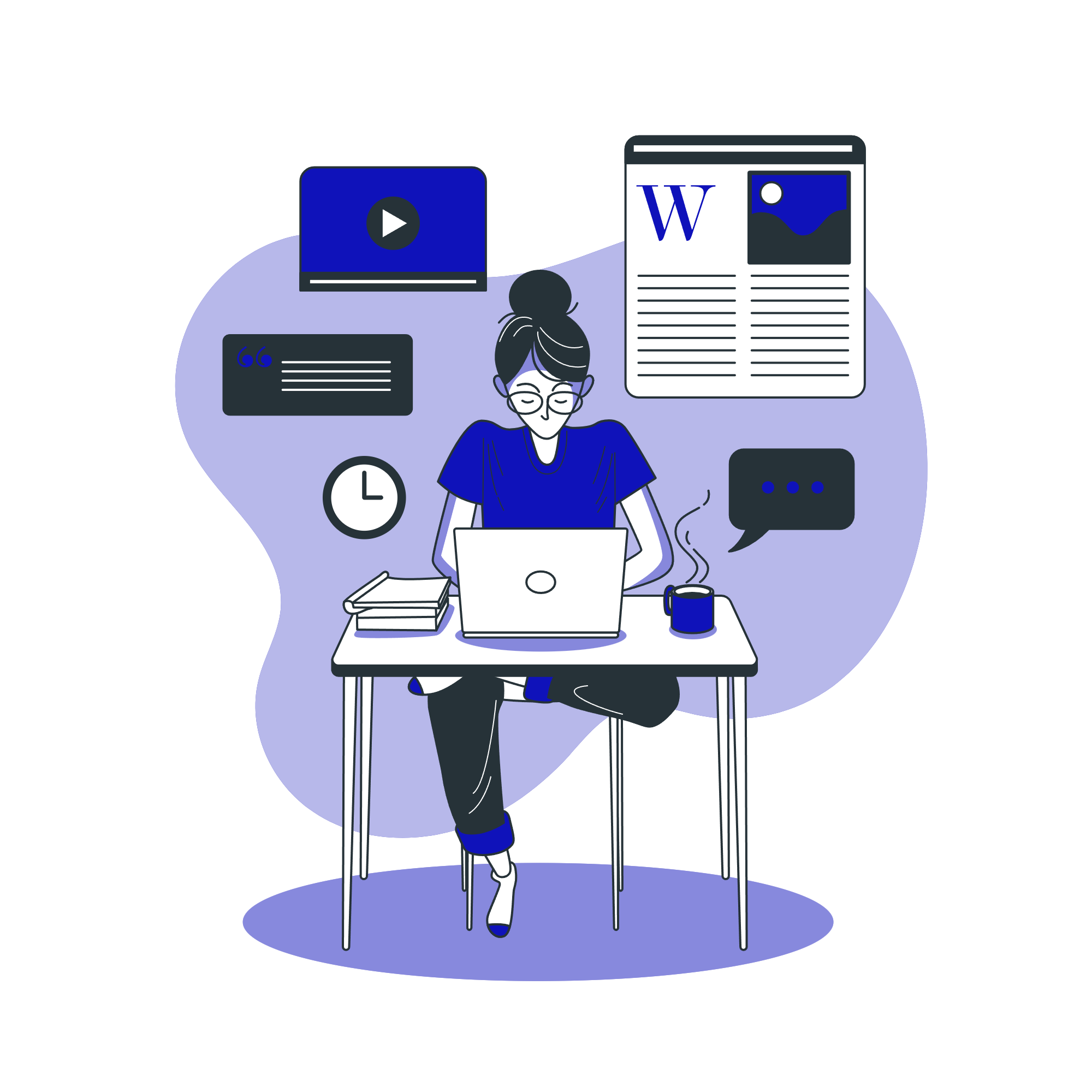GST (Goods and Services Tax) has changed the way businesses handle their transactions. If you’re a business owner using Tally, one of the most important things you need to keep track of is GST on purchases. In this blog, we’ll guide you through the process of how to check GST purchase in Tally, and trust us, it’s easier than you think. By the end of this post, you’ll be able to handle your GST reports with ease.
What is GST Purchase in Tally?
Before jumping into how to check GST purchases in Tally, let’s first understand what it means. GST purchase refers to the GST amount that you pay while purchasing goods or services for your business. This could be from suppliers or vendors, and it’s essential for you to track these amounts for filing your GST returns correctly.
Tally makes it super easy to manage and check GST-related transactions. You just need to know where to look and how to use the features.
Step 1: Open Your Tally Software
Okay, so first things first, open your Tally software. If you’re already using Tally Prime or Tally ERP 9, this part is easy. Just click on the Tally icon, and you’ll be good to go. If you’re working with multiple companies in Tally, make sure you select the right company file where you’ve recorded the purchase entries.
Step 2: Go to the GST Section in Tally
Tally has a specific section where you can check GST-related transactions. To get there:
On the main screen, go to the Display menu.
From the options, select Statutory Reports, and then choose GST Reports.
Here, you’ll find all the necessary information related to GST purchases, sales, and other related data. This is the hub for all your GST checks.
Step 3: Choose the Report for GST Purchases
Once you’re in the GST Reports section, it’s time to choose the right report to check your GST purchases. You’ll see several options like:
GST Purchase Register
GSTR-2
GSTR-2A
The GST Purchase Register is the one you’ll be focusing on if you want a detailed view of your purchases along with the GST amounts. This report will show you all the GST purchases you’ve made, categorized by the different GST rates.
Step 4: Filter Your Data for Specific Time Periods
In case you want to check GST purchases for a specific period, Tally allows you to filter the data. You can select a date range or period like monthly, quarterly, or yearly. This is really handy if you’re just checking purchases for a certain month or need to submit GST returns for that period.
To filter:
Select the date range.
Tally will show you all your GST purchases within the selected period.
This way, you won’t have to sift through hundreds of transactions manually. It’s all neatly arranged for you.
Step 5: View GST Amounts and Purchase Details
Now comes the fun part—viewing all the details! In the GST Purchase Register report, you’ll see all your purchases listed along with the following details:
Purchase Date
Vendor Name
Invoice Number
Amount
GST Amount (CGST, SGST, IGST)
Taxable Value
This makes it super easy to verify your GST payments and purchases. You can quickly check if you’ve recorded the right GST rate and the correct amounts for each purchase. If there are any discrepancies, this is where you can spot them.
Step 6: Export Your GST Purchase Data (Optional)
Need to share this data with your accountant or GST consultant? No worries, Tally makes it easy to export this information. You can export your GST purchase data into an Excel sheet or PDF format.
Go to the Export option in the GST Purchase Register report.
Choose the format you want (Excel/PDF).
Tally will generate the file that you can share with others or keep for your records.
It’s as simple as that!
Why Should You Regularly Check GST Purchase in Tally?
It’s super important to keep an eye on your GST purchases. Regularly checking your GST purchase records ensures that:
You’re on Track with GST Payments: You won’t miss any tax payments or make errors that could result in penalties.
Filing Returns is Easier: The more you check, the easier it will be when it’s time to file your GST returns.
You’re Ready for Audits: If the tax authorities come knocking, you’ll have all your records ready to go.
So, checking GST purchases in Tally isn’t just about staying compliant—it’s about making your life easier.
Tips to Make GST Tracking Even Easier in Tally
Tip 1: Use GST-Enabled Ledgers
When creating your purchase ledgers in Tally, make sure you enable the GST option for each ledger. This will make sure that Tally tracks the GST portion of your purchases accurately. You can do this when you create a new ledger under the GST details section.
Tip 2: Set Up GST Rates for Each Item
It’s a good idea to set up the GST rates for each item you purchase. This way, Tally will automatically calculate the correct GST for each transaction based on the item type.
Tip 3: Reconcile Regularly
GST purchases can get complicated, especially when you’re dealing with multiple suppliers and items. Make sure to reconcile your data regularly to catch any mistakes early.
Tip 4: Customize GST Reports
Tally allows you to customize reports to suit your needs. You can filter by tax rates, date, supplier, and other parameters. This makes it easier to generate reports that are specific to what you need at any given moment.
Final Thoughts- check GST purchase in tally
And there you have it—a complete guide on how to check GST purchases in Tally. It’s really not that difficult once you know where to look. With a few simple steps, you can ensure that your GST purchases are recorded correctly and that you’re always prepared for filing your returns.
Our Other Related Articles