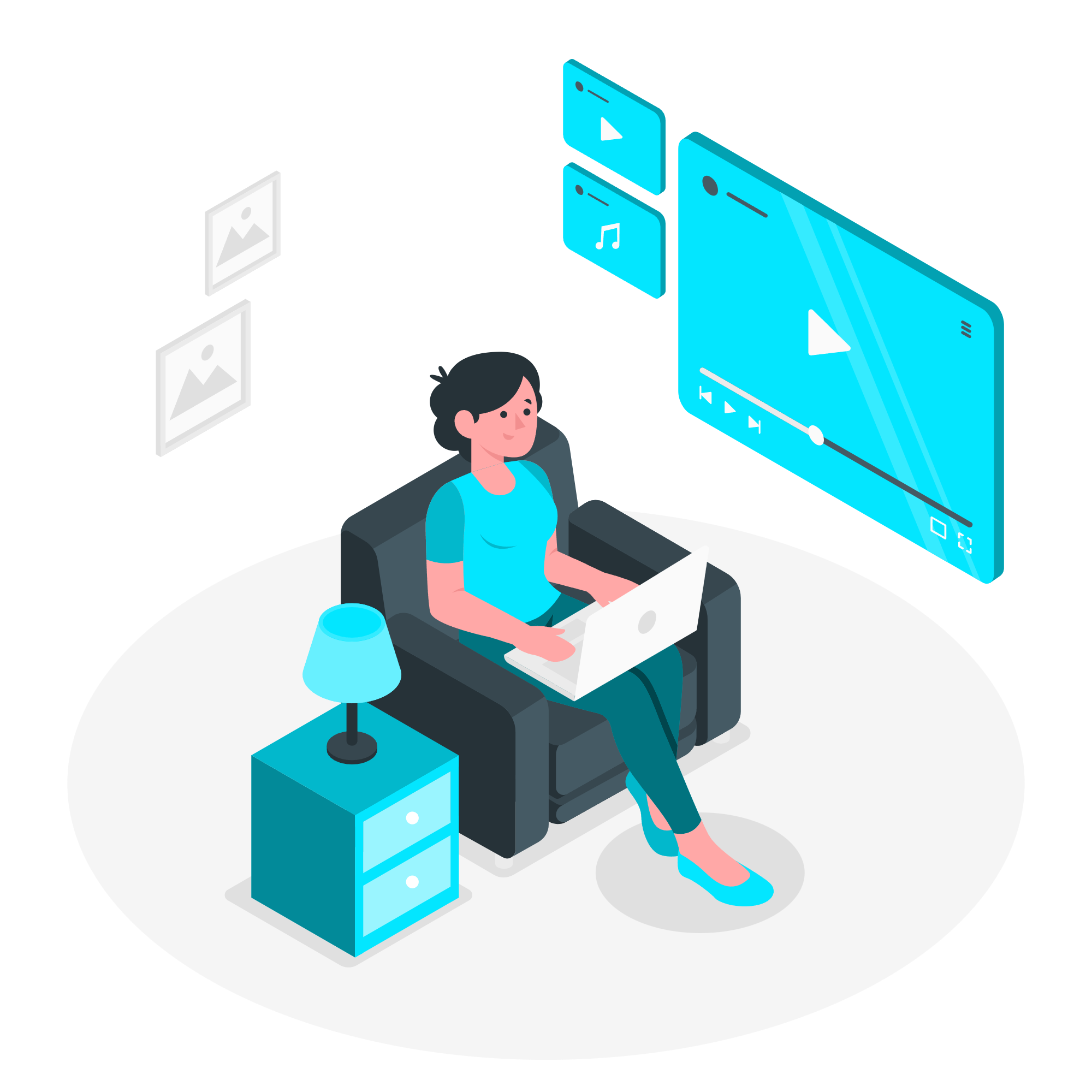If you’ve ever wondered how to calculate GST (Goods and Services Tax) in a spreadsheet, you’re not alone. With tax season around the corner or if you’re managing your business finances, understanding how to calculate GST quickly and efficiently is a game-changer. So, let’s break it down in a way that even a Grade 7 student can understand, but don’t worry – we’ll keep find GST in spreadsheet engaging and creative!
What Is GST and Why Is It Important?
Before diving into the technical part, let’s quickly talk about what GST actually is. GST is a tax levied on the sale of goods and services in India. If you’re running a business, you’re probably dealing with this tax all the time. But, what’s the best way to find it in your spreadsheets?
Whether you’re calculating the total GST on purchases, sales, or even just tracking how much you’ve paid or collected, spreadsheets can help you organize and crunch numbers quickly.
Now, let’s get to the fun stuff — find GST in a spreadsheet!
How Does find GST in spreadsheet?
In any spreadsheet you’re working with, GST is usually split into two parts: GST collected and GST paid. Here’s a simple breakdown:
GST Collected: This is the GST you collect from your customers when you sell goods or services.
GST Paid: This is the GST you pay to your suppliers when you buy goods or services.
Understanding how to identify and calculate these two in a spreadsheet will make your life a whole lot easier. So, let’s get into the nitty-gritty of it!
Step 1: Identify GST Columns in Your Spreadsheet
First things first: open up your spreadsheet. You should already have some data entered, such as the price of the goods or services and the corresponding GST. You might see columns like Item Price, GST Rate, and GST Amount.
If you don’t see these columns, don’t panic. You can add them easily by simply adding a new column for GST and calculating it manually.
How to Add a GST Column:
Click on an empty column.
Label it “GST Amount.”
Use a simple formula to calculate GST. For example:
=B2 * C2
Here, B2 is the price of the item, and C2 is the GST rate.
Once you enter the formula, Excel (or Google Sheets) will automatically calculate the GST for each item!
Step 2: Use Formulas to Calculate GST
If you’re wondering how to calculate GST without manually adding numbers for every item, spreadsheets are your best friend. You can use a simple formula to calculate GST based on your sales price and GST rate. Here’s how to do it:
Formula to Calculate GST:
Find the Price of the Item: This will be your base price (excluding GST).
Find the GST Rate: This is usually a percentage – for example, 18% in India.
Calculate GST: Multiply the price of the item by the GST rate. If you want the final price with GST, you can add the price of the item to the GST value.
Example Formula:
If the price is in cell A2 and the GST rate is in cell B2, your formula would look like this:
=A2 * (B2 / 100)
This will give you the GST value for that item.
Pro Tip: Once you’ve entered this formula in one cell, drag the corner of the cell down to fill in the entire column with GST values for each item.
Step 3: Calculating Total GST in Your Spreadsheet
If you want to calculate the total GST collected or total GST paid in your entire sheet, it’s super easy.
Select the Column with GST Amounts: Click on the column where your GST amounts are listed.
Use the SUM Formula: In an empty cell, type
=SUM(C2:C10)(or whatever your range is). This will give you the total GST for all the items listed.
Step 4: Double-Check Your GST Rate
Not every item has the same GST rate. Depending on the type of product or service, the GST rate might change. For example, some items might have 12% GST, while others could have 18% or 28%. Make sure you’ve entered the correct rate in your spreadsheet.
A Quick Tip:
If you have multiple rates, you can create a separate column for the GST Rate and reference it in your formula.
Step 5: Keep Your Spreadsheet Neat and Tidy
Having a messy spreadsheet can lead to mistakes, especially when dealing with something as important as taxes. Here are a few tips to make sure your GST calculations stay clean and organized:
Label everything clearly: Make sure every column has a name so you can easily find what you’re looking for.
Use bold and color: Make headers bold, and consider using a different color for important columns like GST Amount and Total GST.
Freeze panes: If you have a lot of data, freeze the top row so the headers stay visible while scrolling.
Step 6: Automate Repetitive Calculations
Excel and Google Sheets have some nifty features that let you automate repetitive tasks. For example, you can use pivot tables to summarize your data and calculate total GST automatically.
Create a Pivot Table: Select your data, then go to Insert > Pivot Table. You can then drag and drop fields like GST Amount, Item Price, etc., to get a quick summary of your data.
Why Use GST in spreadsheet?
By now, you may be asking: “Why not just do it by hand?” While that’s an option, using a spreadsheet offers a lot of advantages. It saves you time, reduces the chances of human error, and gives you an overview of your finances in a matter of minutes. Plus, it’s super easy to update when your GST rate changes or if you add new items.
Tips for Avoiding Common find GST in spreadsheet mistake
No one’s perfect, but here are some tips to make sure you don’t mess up your GST calculations:
Check your formulas: Sometimes you might accidentally mess up a cell reference. Double-check your formulas to make sure everything’s linked correctly.
Watch out for rounding: GST can be tricky with rounding off to the nearest rupee. Be careful when dealing with small decimal places.
Stay up-to-date: Make sure your GST rates are always current. They can change based on government regulations.
Wrapping Up- find GST in spreadsheet
Finding GST in a spreadsheet doesn’t have to be a complicated task. With a few simple steps, you can quickly calculate and track GST for your business. Just remember to keep your spreadsheet organized, use the right formulas, and check your data for accuracy.
Our Other Related Articles