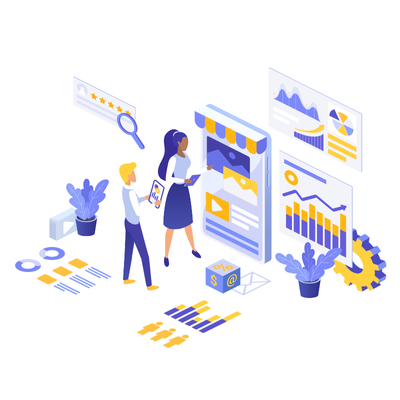Hey there! If you’re running a business or just starting to figure out GST (Goods and Services Tax), you’ve probably heard the term “GST Summary” thrown around a lot. But don’t worry, we’re not going to drown you in tax jargon. In this blog, we’ll show you step-by-step how to make a GST summary in Excel, and trust me, it’s easier than you think. Plus, you’ll impress your accountant!
Why Do You Need a GST Summary in Excel?
Before we dive into the magic of Excel, let’s quickly talk about why you need a GST summary. As a business owner, keeping track of your GST is super important. It helps you file returns accurately, stay compliant, and most importantly, avoid penalties. A well-organized GST summary can save you from all the chaos when it’s time to file taxes.
You might be wondering, “Why Excel?” Excel is an easy tool, and let’s be honest, it’s the best for organizing data. Whether you’re a startup or running a large business, Excel can help you keep track of your GST details with minimal hassle. Plus, it’s something most of us are already familiar with.
Step 1: Set Up Your GST summary in Excel
First things first, let’s create a simple template for your GST summary. Open Excel, and let’s build the skeleton of your GST report.
Add Essential Columns
To make things smooth, add these essential columns to your Excel sheet:
Invoice Number – This column helps you keep track of the invoices you’ve issued.
Date – It’s important to know when the transaction occurred for the filing period.
Sale Amount – The total sale amount before GST.
GST Charged – This is where you add the GST amount charged on the sale.
GST Paid – This column will track the GST you’ve paid on purchases.
Net GST – This column shows the difference between GST charged and GST paid.
Format the Columns
Don’t just leave it all messy! To make your data easier to read, format these columns properly:
Currency format for sale amounts and GST values.
Date format for transactions.
Bold the headers to make everything look neat.
You can always adjust or add more columns as your business grows, but these six are a great starting point.
Step 2: Record Your Sales Data- GST summary in Excel
Once the template is set up, it’s time to start recording your sales data. For every transaction, make sure you add details like the invoice number, date of sale, sale amount, and of course, the GST charged.
If you’re unsure about the GST rate to apply, here’s a simple breakdown:
GST on Goods: 18% (most goods)
GST on Services: 18% (common rate for services)
Make sure to double-check your invoices, and never forget to add GST to the right columns. If your business sells both goods and services, just apply the relevant GST rate for each transaction.
Tip: Use Excel’s Formula for GST Calculation
To make your life even easier, use Excel’s built-in formula to calculate GST. Here’s how:
In the GST Charged column, use this formula:
=Sale Amount * 0.18The GST Paid column should be filled similarly if you’re purchasing goods or services for your business.
This automatic calculation will save you a lot of time and ensure you’re charging the right GST.
Step 3: Track GST Paid on Purchases
Now, let’s talk about your GST Paid. You might think that GST is only something you charge, but nope! You also pay GST on things like office supplies, services, and even rent. It’s essential to track this so that you can offset it against the GST you’ve collected.
Whenever you make a purchase for your business, enter the purchase amount and the GST paid in your summary sheet. You can apply the same 18% GST rate formula as before:
=Purchase Amount * 0.18
This will help you keep track of all the GST you’ve paid on purchases, which can be deducted from your GST liability.
Step 4: Calculate Net GST (GST Payable or Refundable)
Here’s the fun part! Now, you get to calculate your Net GST, which is simply the difference between the GST you’ve charged and the GST you’ve paid. If the GST charged is greater than the GST paid, you owe the difference to the government. On the flip side, if you’ve paid more GST than you’ve collected, you might be eligible for a refund!
The formula to calculate Net GST is:
=GST Charged - GST Paid
If the result is positive, you owe GST to the government. If it’s negative, you can claim a refund.
Example:
GST Charged: ₹10,000
GST Paid: ₹7,000
Net GST: ₹3,000 (You owe ₹3,000)
Step 5: Sum It All Up
Once all the data is entered, you’re almost done! To make your GST summary even more useful, you can sum up the total GST charged and GST paid at the bottom of the columns. This will give you a snapshot of your entire GST liability at a glance.
Simply use the SUM function in Excel:
=SUM(range of cells)
This way, you’ll always have an updated total.
Step 6: Review and File Your GST Summary
Alright, you’ve made your GST summary, but before you hit that “submit” button, review your data! Double-check all the details, especially the GST rates and totals. It’s better to catch mistakes now than have to deal with penalties later.
When everything looks good, you can use this summary for your GST return filing. If your business uses accounting software, you can also export this data into the software for easy submission.
Tips for Maintaining Your GST Summary
Regularly Update: Don’t wait till the last moment! Update your GST summary regularly, especially after every sale or purchase.
Use Shortcuts: Learn a few Excel shortcuts to make data entry faster, like pressing Ctrl + D to duplicate rows or Ctrl + T to create a table.
Backup Your Data: Save your Excel file in multiple locations (cloud storage, USB drive) to avoid losing your data.
Wrapping Up- GST summary in Excel
Creating a GST summary in Excel doesn’t need to be intimidating. With just a little effort and some basic Excel skills, you can easily stay on top of your GST obligations. It’s all about keeping things simple and organized, and trust me, Excel is the best tool for that. Now go ahead, start building that summary, and stay compliant!
Remember: When in doubt, check your numbers twice, and keep your spreadsheet clean. You’ll thank yourself later. Happy tax season!
Our Other Related Articles