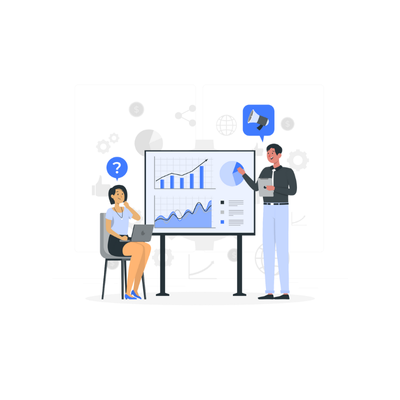Sales data is the heartbeat of any business. It helps companies understand their growth, track progress, and make data-driven decisions. But how can you efficiently manage and analyze this valuable information? The answer lies in organizing and visualizing your sales data Of a company using Excel. This post will explore how to handle sales data in Excel, from basic data entry to creating powerful reports that can inform your business strategy.
Why Sales Data in Excel is Crucial for Your Business
Excel is more than just a tool for creating spreadsheets; it’s an indispensable asset when it comes to tracking and analyzing sales data. With its powerful features, Excel allows you to store large sets of data, perform calculations, and generate insightful reports that reveal trends and patterns. Let’s explore how you can harness the full potential of sales data of company in Excel.
Step 1: Organizing Your Sales Data in Excel
The first step in managing your sales data is to organize it. Having a clear and structured format makes it easier to enter and analyze data. Here’s how to get started:
Create Columns for Key Information: Start by creating columns for important data points such as:
Product name
Date of sale
Salesperson
Sales amount
Region/Location
Customer details (if necessary)
Use Data Validation: To prevent errors, use Excel’s data validation feature to ensure data is entered correctly. For example, you can restrict entries to specific ranges (e.g., sales amounts must be positive numbers).
Sort Your Data: Sorting your sales data by different parameters (like date or product name) will make it easier to locate and analyze information.
Step 2: Analyzing Sales Data with Excel Functions
Once your data is organized, it’s time to analyze it. Excel provides a range of functions and tools to help you break down and understand your sales performance.
SUM Function: Use the SUM function to calculate total sales over a period or for a particular product. For example, the formula
=SUM(B2:B100)will sum all sales amounts listed in column B from row 2 to 100.AVERAGE Function: The AVERAGE function calculates the average sales amount. This is useful for identifying typical sales figures and comparing them to actual results.
COUNTIF Function: Use the COUNTIF function to count the number of sales made by a particular salesperson or in a specific region. For example,
=COUNTIF(C2:C100, "John Doe")will count how many times “John Doe” appears in the sales data.IF Statements: Use the IF function to analyze sales performance against goals. For example,
=IF(D2 > 500, "Good", "Needs Improvement")will return “Good” if sales in cell D2 exceed 500, or “Needs Improvement” if they don’t.
Step 3: Visualizing Sales Data with Charts and Graphs
One of the most powerful features of Excel is its ability to create visuals. Charts and graphs make it easier to spot trends and make decisions at a glance. Here’s how to create them:
Create a Basic Bar Chart: Highlight your data, then go to the “Insert” tab and select “Bar Chart.” This will allow you to compare sales amounts across different regions or time periods.
Create a Line Graph: Line graphs are excellent for tracking sales over time. Highlight your sales data and select a line graph to show how sales have changed from month to month or quarter to quarter.
Pie Charts for Sales Distribution: Pie charts are useful for showing the percentage of total sales that come from different products or regions. To insert a pie chart, select your data and go to the “Insert” tab, then choose “Pie Chart.”
Step 4: Creating Sales Reports in Excel
Sales reports are essential for tracking business performance, but they need to be clear, concise, and easy to read. Here’s how to create a sales report in Excel:
Use Pivot Tables for In-Depth Analysis: Pivot tables are one of the best tools in Excel for summarizing large amounts of sales data. You can create a pivot table by selecting your data, clicking “Insert” on the ribbon, and choosing “Pivot Table.” This will allow you to group your sales data by salesperson, product, region, etc., to get a clear overview of your performance.
Generate Trend Lines: Excel allows you to add trendlines to your sales charts, which can show you if your sales are growing, declining, or staying consistent over time.
Format Your Report for Clarity: Make sure your sales report is visually appealing by formatting it properly. Use bold headings, clear fonts, and colors to highlight important data points.
Step 5: Automating Sales Data Tasks in Excel
Excel also allows you to automate certain tasks, making it easier to manage large amounts of sales data. For example:
Use Macros: Macros are automated scripts that can help you perform repetitive tasks quickly. For example, you could create a macro to automatically generate a weekly sales report.
Set Up Conditional Formatting: With conditional formatting, you can set rules that highlight specific data points. For example, you can set up a rule to turn sales numbers red if they fall below a certain target.
Use Templates: Excel offers a variety of templates for sales tracking, which can save you time and effort. Simply search for “sales” in the Excel template library, and you’ll find pre-made templates that are ready to use.
Step 6: Sharing and Collaborating on Sales Data in Excel
After you’ve created your sales reports, you might want to share them with others in your company. Excel makes it easy to collaborate with your team:
Share Your Spreadsheet: You can share your Excel file with others via email or cloud storage services like OneDrive or Google Drive.
Use Excel Online for Real-Time Collaboration: With Excel Online, multiple team members can work on the same document at the same time. This is especially useful for remote teams or when working with large datasets.
Final Thoughts: Making the Most of Sales Data in Excel
Excel is an essential tool for managing and analyzing sales data. By following the steps outlined above, you can create comprehensive sales reports, track your performance, and make data-driven decisions that will help grow your business.
Remember, it’s important to stay organized, use the right functions, and take advantage of Excel’s powerful charting and automation features. Whether you’re a small startup or a large corporation, Excel can help you unlock the full potential of your sales data.
Our Other Related Articles