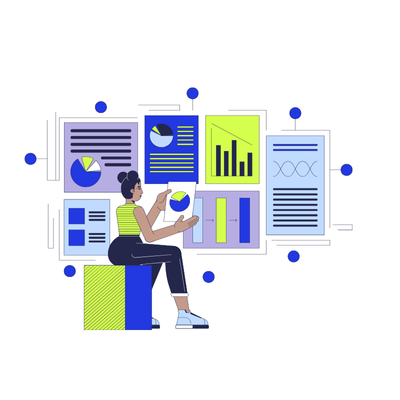The Goods and Services Tax (GST) system has transformed the way businesses in India handle tax filing. As a business owner or GST practitioner, you may need to Export Data from the GST Portal to Excel for various reasons, whether it’s to analyze reports, file returns, or simply keep a record of transactions. One of the easiest and most efficient ways to manage this data is by exporting it to Excel.
In this blog, we’ll guide you through the simple steps of exporting data from the GST portal to Excel. Don’t worry – we’ll make sure to keep it straightforward and easy to follow!
Why Should You Export Data from the GST Portal?
You might be wondering why exporting data from the GST portal is so important. There are several reasons why you might need to do this:
Easy Record-Keeping: By exporting data, you can create organized records for future reference.
Tax Filing: When it’s time to file GST returns, exported data makes the process smoother.
Reporting: It helps you generate comprehensive reports for analysis.
Backup: Exporting data provides a backup in case the online portal faces issues or you need offline access.
Now that you know the benefits, let’s dive into the process of exporting GST data to Excel.
How Do I Export Data from the GST Portal to Excel?
Exporting data from the GST portal is not complicated at all. Here’s a simple breakdown of the steps:
Step 1: Log into the GST Portal
To begin, open your browser and go to the official GST portal www.gst.gov.in. Once there, log in with your credentials. Make sure you have your GSTIN (Goods and Services Tax Identification Number) and password handy. If you don’t have access yet, you’ll need to register for a GST account.
Step 2: Go to the Relevant Section
Once you are logged in, you need to navigate to the section where you want to export the data. The most commonly exported data from the GST portal includes:
GST Returns: For returns such as GSTR-1, GSTR-2A, GSTR-3B, etc.
GST Payments: For payment details of taxes made.
GST Invoices: For invoice records for goods or services.
You can find these sections under the Returns or Services tabs on the dashboard.
Step 3: Select the Data You Want to Export
After selecting the relevant section, you will be able to see various options. For example, if you are exporting return data, you’ll need to specify the return period, whether monthly or quarterly.
Pick the date range or the type of report you need to export. Depending on the data you’re looking for, you might also be able to filter or customize the data for your specific requirements.
Step 4: Click on Export to Excel
Once you’ve selected the data you want, look for the option that says “Export” or “Download”. You’ll typically find a button for Export to Excel on the page or report screen. Click on it, and the portal will begin processing the export request.
Step 5: Save the File
After the data has been processed, a file will be generated in Excel (.xlsx) format. You’ll be prompted to save the file on your computer. Choose a location where you can easily find the file later.
The export process usually takes just a few moments, but it can vary depending on the volume of data you’re working with.
What Can You Do with the Export Data from the GST Portal to Excel?
Once you’ve successfully exported your data from the GST portal to Excel, the possibilities are endless! Here are a few things you can do with it:
Analyze the Data
You can open the file in Excel and use various functions to analyze the data, create summaries, and even create charts or graphs for better insights.
Create Reports
Businesses often need detailed reports for accounting purposes. The exported data can help you quickly generate financial reports or tax-related reports for clients.
Share with Others
You can share the exported Excel file with your accountants, team members, or clients. Excel files are easy to distribute and work with.
Store for Future Reference
By saving the exported data, you create a backup that can be accessed anytime you need it. It’s a good habit to store exported data in a safe folder on your system or cloud storage.
What to Do If You Encounter Problems While Export Data from the GST Portal to Excel?
Although the GST portal is fairly user-friendly, you might face some issues from time to time. Here are some common problems and their solutions:
File Not Downloading:
If the file doesn’t download, try refreshing the page or clearing your browser cache. Alternatively, try using a different browser or device to access the portal.
Incorrect Data in Exported File:
If the exported data looks incorrect, double-check the filters and options you selected. Sometimes, a minor error in the selection process can lead to incomplete or inaccurate data.
File Format Issues:
Make sure you’re saving the file in the correct format. The GST portal should automatically export the file as an Excel (.xlsx) file. If you receive it in another format, you can convert it using Excel or Google Sheets.
Tips for Managing Export Data from the GST Portal to Excel
Managing exported GST data efficiently is crucial for keeping your tax filing and business operations smooth. Here are a few tips:
Organize Files: Create a folder structure where you can organize each month’s or quarter’s data. This will help you easily locate the files when needed.
Use Excel Features: Excel has powerful features such as pivot tables, charts, and conditional formatting that can help you analyze your GST data more effectively.
Back Up Your Data: Always back up your exported GST data on a secure drive or cloud storage.
Conclusion- Export Data from the GST Portal to Excel
Exporting data from the GST portal to Excel is a simple yet essential task for businesses in India. Whether you need to analyze your tax data, prepare for filings, or maintain records, the process can be done quickly with the GST portal’s user-friendly interface. With just a few clicks, you can have all the data you need in an Excel file, ready for review and analysis.
Our Other Related Articles